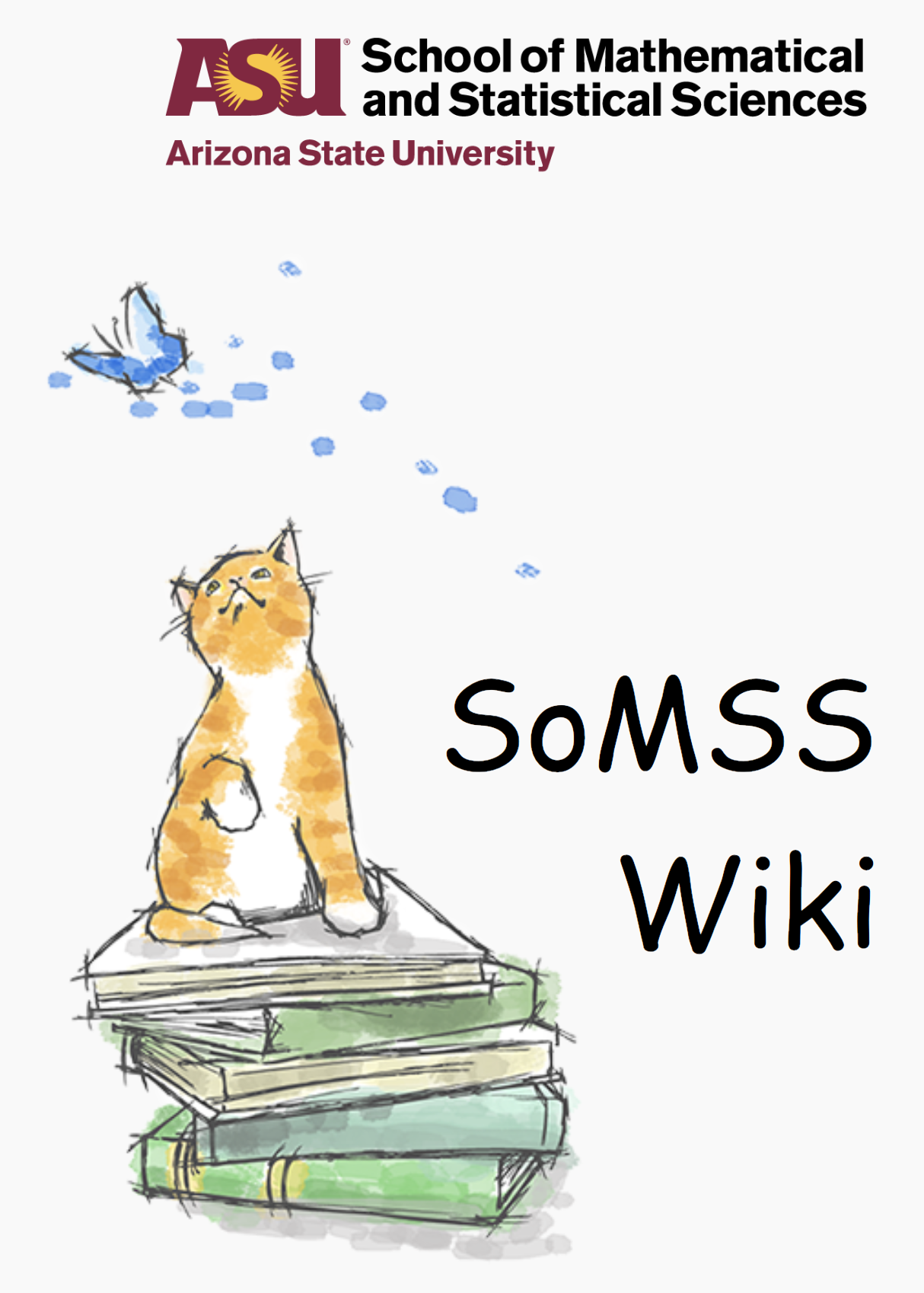Installing Macs using Deploy Studio
General Information
To use DeployStudio, a source mac is required which will have all the softwares and settings which need to be copied to other macs. All the other macs will be copies(clones) of this source mac.
There are 4 things which are required for this procedure of cloning.
- Server – This server acts as the bridge between the source mac and the clones. All the cloning happens through this server. It copies the source mac and makes an exact replica of source on the clones.
- Source mac – This is the mac which is being copied on all the other macs. This should be a perfect installation as everything will be exact replica of this and any mistake on this will be replicated on all other macs.
- Clone macs – These are the macs which will be cloned.
- Pen drives – The pen drives contain a special deploy studio software. These are attached to the clone macs. The clone macs are booted using these and thus the server knows which mac are to be cloned over the network.
Note: Pendrives are not required if the ‘to be cloned macs can be netbooted with the command give below.
Preparing the source iMac
The source iMac will have all the softwares mentioned in list of softwares for mac. And will have all the accounts and passwords for all the classes set up properly.
The student account will need some special restrictions like blocking certain social networking websites and blocking the change in desktop settings.
Using parental control feature causes problem in running other softwares too, hence instead of using parental controls the following ways should be used to accomplish the student account restrictions.
Set MAC Not to Sleep
Use the command sudo pmset sleep 0 or change it via System Preferences –> Energy Saver –> Computer Sleep to Never.
Blocking websites
Usually facebook and twitter is blocked. Blocking twitter is easy, but facebook has many aliasing servers and even when www.facebook.com is blocked it redirects to other aliases. Hence all the facebook alises are also to be blocked. To block do the following in the terminal (do this in beck account).
sudo vim /etc/hosts
add the following entries (it will redirect all the websites to localhost)
##
# Host Database
#
# localhost is used to configure the loopback interface
# when the system is booting. Do not change this entry.
##
127.0.0.1 localhost
255.255.255.255 broadcasthost
::1 localhost
fe80::1%lo0 localhost
127.0.0.1 twitter.com
127.0.0.1 facebook.com
127.0.0.1 www.facebook.com
127.0.0.1 static.ak.fbcdn.net
127.0.0.1 www.static.ak.fbcdn.net
127.0.0.1 login.facebook.com
127.0.0.1 www.login.facebook.com
127.0.0.1 www.sv-se.facebook.com
127.0.0.1 sv-se.facebook.com
127.0.0.1 fbcdn.net
127.0.0.1 www.fbcdn.net
127.0.0.1 fbcdn.com
127.0.0.1 www.fbcdn.com
127.0.0.1 static.ak.connect.facebook.com
127.0.0.1 www.static.ak.connect.facebook.com
Any additional websites can also be added if they too are to be blocked.
Blocking Desktop
In the student account, students should not be able to change the desktop wallpaper, and should not be able to create/ copy/ paste any content/ folder. To do this the desktop settings file permission settings will be change such that only admin can create content and change wallpaper in the student account.
Go to the Library folder of student account and make the desktop plist file read only. Hence, when anybody changes the wallpaper, it will last only for a session and as soon as the person logs out, the default wallpaper which was already set will return. Also, this read only option will not let anyone copy anything on the desktop and not make any folder/ file on the desktop.
From the student account, in the terminal, type the following. (To do this student account will have to be temporarily made admin account.)
chflags uchg ~/Library/Preferences/com.apple.desktop.plist
This will make the plist file read only. To revert the changes use the following
chflags nouchg ~/Library/Preferences/com.apple.desktop.plist
For more details on chflags see the link.
Lock the desktop directory either by using the chflags command (as like above) or right click on desktop directory –> get info –> check the check box Locked.
Change the student account back to standard account after making changes to these files.
Locking the Dock
The dock in the student account should be locked. The command for locking the dock needs to be written in the terminal. After installing software and putting relevant application icons on the dock, you can lock it. Locking should be done in the end.
defaults write com.apple.dock contents-immutable -bool true killall Dock
To unlock the dock to make changes you can use
defaults write com.apple.dock contents-immutable -bool false killall Dock
Installation of Server
The DeployStudio Server is installed on panther. This server will now be used to make a copy of the source mac and to make the installation pen drives.
For a fresh installation
- Go to DeployStudio website and download the DeployStudio Server package and install on the machine which you want to be a server.
- DeployStudio is installed in “Utilities” folder and has three executables – DeployStudio Admin, DeployStudio Assistant and DeployStudio Runtime.
- Open DeployStudio Assistant and select the first option “Set up a DeployStudio Server”.
- Enter username and password and other settings on subsequent pages.
Making a copy of source mac
- Open DeployStudio Runtime on the server, and select “Create a master from a volume”.
- Enter the name of the image, source i.e IP address or if connected using thunderbolt cable, select the source mac volume.
- After the image is completed, you would be able to see it in “DeployStudio Admin” console in the “Masters” tab on the left panel.
Creating the installation pen drives
Installation pen drives are used to boot the macs which are to be cloned. Each pen drive will boot one mac at one time hence it will make sense to have at least 4-5 pen drives so the installation can be done on 4-5 macs at one time. The installation time will be limited by the number of pen drives as well as the network speed.
To make a DS pen drive connect the pen drive to the server and open DS Assistant on the server and select “Create a DeployStudio bootable external drive” and follow the menu.
After the pen drive is ready attach the pen drive to a clone mac and boot from the pen drive. To go to the boot menu, restart the mac and press “C”. This will give a boot menu, select the pen drive in this menu and continue with the installation. After booting up from pen drive, it will show the deploy studio menu. Select appropriate settings and start the cloning process.