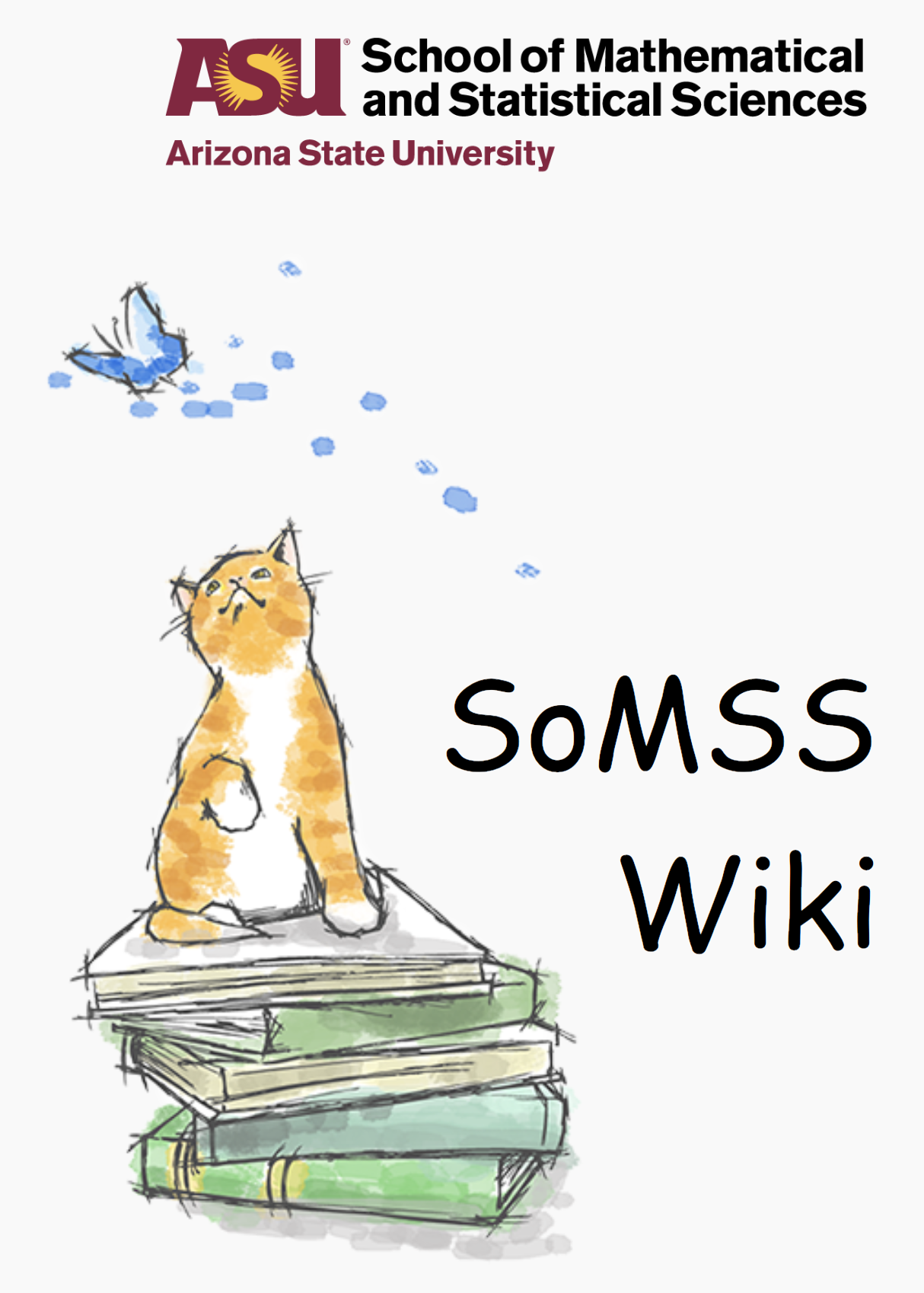How to create Vote in Moodle
- Go to the link https://mathcms.asu.edu/moodle2 and login using other users link and the admin username and password.
- Go to courses –> Add/edit courses –> Miscellaneous.
- Click on Add a new course link. Fill the required information. Select the format as “Topics format” and number of weeks/topics as 1. Let the other details in this section be as it is.
In the “Enrolments” section change “Course enrollable” to “No”. Save changes and return to the course list.
- Click on the course name. The following window will be displayed.
On the above page click on “Turn editing on” on the top right corner and then click on the eye symbol in “People”, “Activities”, “Search Forums”, “Courses”, “Latest News”, “Upcoming Events”, “Recent Activity”. Clicking on the eye hides the sidebars. Do not hide “Administration” side bar.
- On the “Administration” side bar if you want to shift it to right hand side, click on the arrow pointing towards right.
- Under the “Topic outline” hide the “News forum”.
- Click on “Add an activity” under the section “1” and select “Questionnaire”. A new window will appear. Fill in the name and summary of the vote.
- Select proper open and close date.
- Under the “Response options” fill in the details shown as below.
- Click on save and display
- On the new page displayed click on “Questions” and add the questions and preview them in the “Preview” tab.
- After finishing entering the questions, go to the main page of the course and in the administration menu click on “Assign roles”. Add the people you want to grant voting rights in “Student” section and the people who will count the votes in “Non-editing teacher” section.
- The vote is now complete.
Upload bulk list of voters (students)
To upload bulk list of voters in a vote instead of one by one as mentioned in the last section, the “upload users” option in Users –> Accounts –> Upload users. A sample file is attached. Change the name of the course to the course name you gave to the vote. All the users will be added to the course as the role (in this case student) specified in the file.
The file “VS1-3.csv” attached to this page contains a list of the faculty.
Edit:
Some options might be different from the above mentioned options in newer versions of moodle.
-The version of moodle at the time of writing this article is 1.6
-The new moodle for voting is 2.2, and hence has many differences from 1.6
One of these differences is that Navigation can no longer be hidden using the ‘eye’ icon. To hide this section in a given course – like a VotingSite,