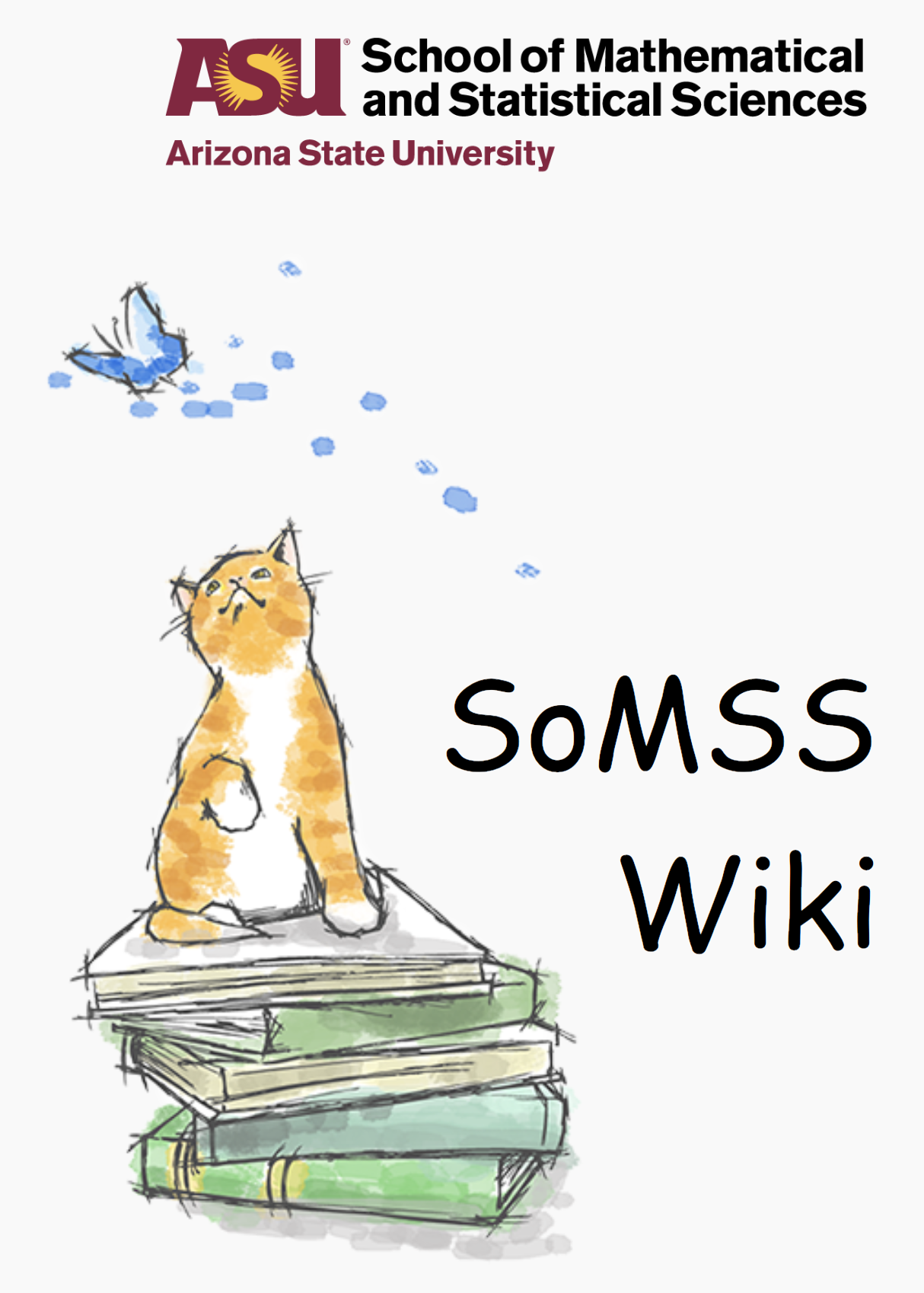Connect to ASU Wi-Fi
This page tells you how to connect to the Wi-Fi when automatic setup with emphasis on deeper customization (or when automatic configuration of the Wi-Fi fails).
(This resource is based on the web-page put up by ASU to do the same and is currently at the following link: https://asu.secure.force.com/kb/articles/FAQ/How-Do-I-Setup-ASU-Wireless-on-Ubuntu-Linux/?q=000014906&l=en_US&fs=Search&pn=1 )
Note: Ubuntu, like other versions of Linux, gets frequent updates. Because of these frequent updates it is possible that your version of Ubuntu may not look exactly the same as the screenshots in this article.
1. Click on the wireless icon on the top right of the desktop. A list of networks will populate. If it doesn’t, make sure your wireless is enabled.
2. Click on the Wireless connection named asu.
3. You will want to configure the settings as they are displayed below. If you do not see the wireless security option for WPA & WPA2 Enterprise, your adapter may not support the ASU Wireless.
4. Click the icon next to “CA certificate” that says (None).
5. Navigate to the etc folder within your File System folder. Go inside the etc folder by double-clicking it.
6. Double click the ssl folder.
7. Double click the certs folder.
8. Click the USERTrust_RSA_Certification_Authority file, then click open.
9. Once the preceding steps are completed, click the save button and the ASU WiFi should connect without issue.