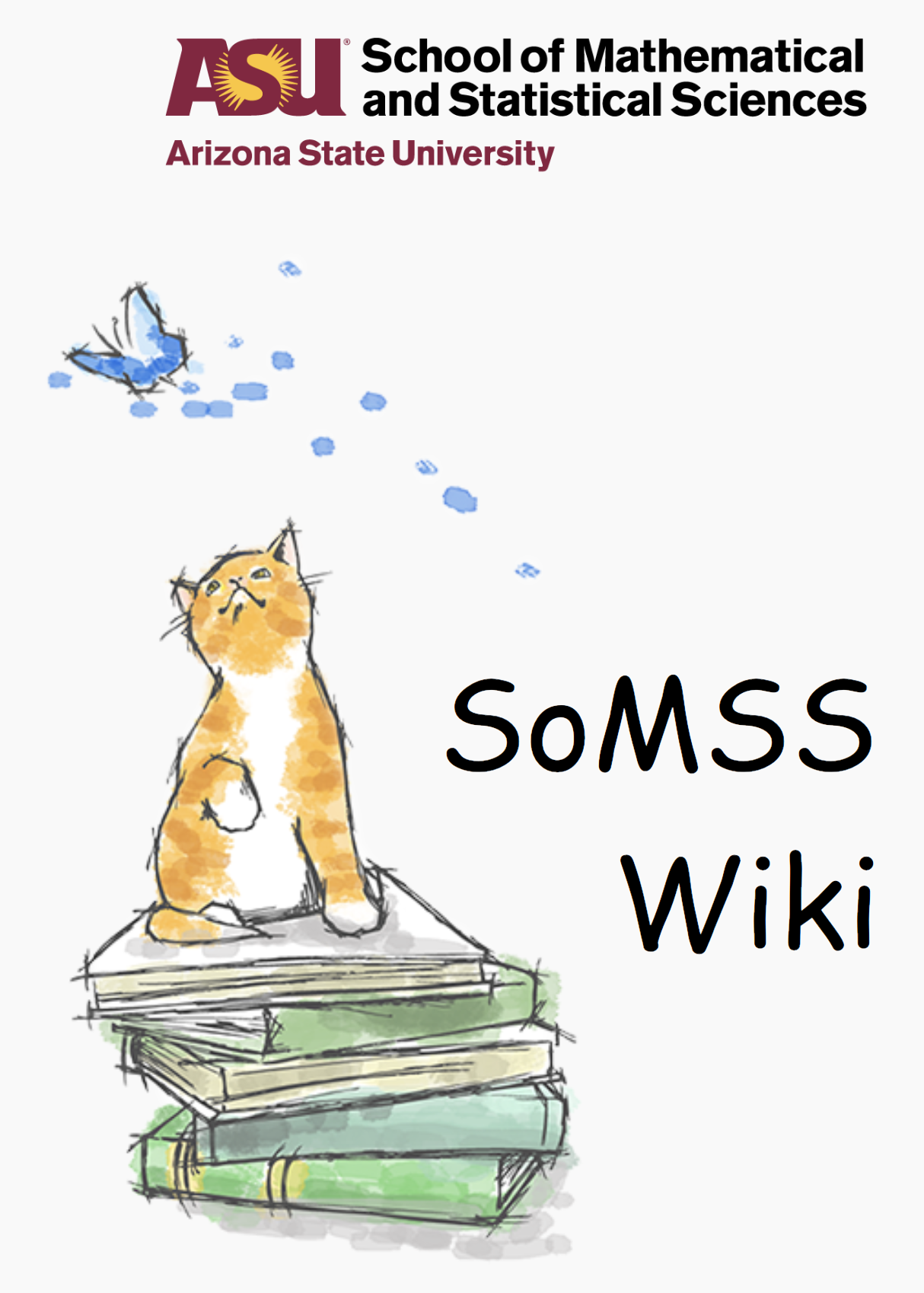Xming Installation
Download and run the current setup executable available from
Download and install PuTTY
http://www.chiark.greenend.org.uk/~sgtatham/putty/download.html
Configuring a Xlaunch file
Go to Start -> Programs -> Xming > Xlaunch
On the first screen, select “Multiple Windows.” This will make the remote application forwarding more like a normal windows application.
On the next screen, it will ask how to start Xming. Select the “start a program” radio button, and click next.
Where it says “Start Program”, type the name of the program you wish to start when you select the Xlaunch icon. If you wish to use this as a generic starting point for remote applications on the cluster, you may want to use xterm, as executing commands from within it will automatically forward those windows as well. Other applications can be chosen as per requirement.
In the dialog that says “Run Remote”, select “Using PuTTY (plink.exe)”. This will allow integration with the Portable Putty utility set you previously installed.
In the box that says “Connect to computer”, type the hostname of the server you wish to connect to.
In the box that says “Login as user”, enter your username.
Leave the password box blank, and click next. Click next on the next screen.
Click the “Save Configuration” button on the next screen, and save the Xlaunch shortcut.
You should be able to double-click on the created .xlaunch file to connect to the system. You’ll need to provide your password when you log in.
Connecting using PuTTY
Open Putty. Configure X11 Forwarding in Putty SSH Client by going in the PuTTY configuration window, select “Connection->SSH->X11″ and make sure the “Enable X11 forwarding box is checked, then return to the Session category and click [Open] when you are ready to connect to the specified machine.
Specify the host name or IP and the port number of the computer you would like to connect to and click Open.
A terminal window will open asking for the user account. Type in your user name and password.
Now type any program you would like to run eg. Matlab in the terminal window and it will open up the program as a GUI in a window.