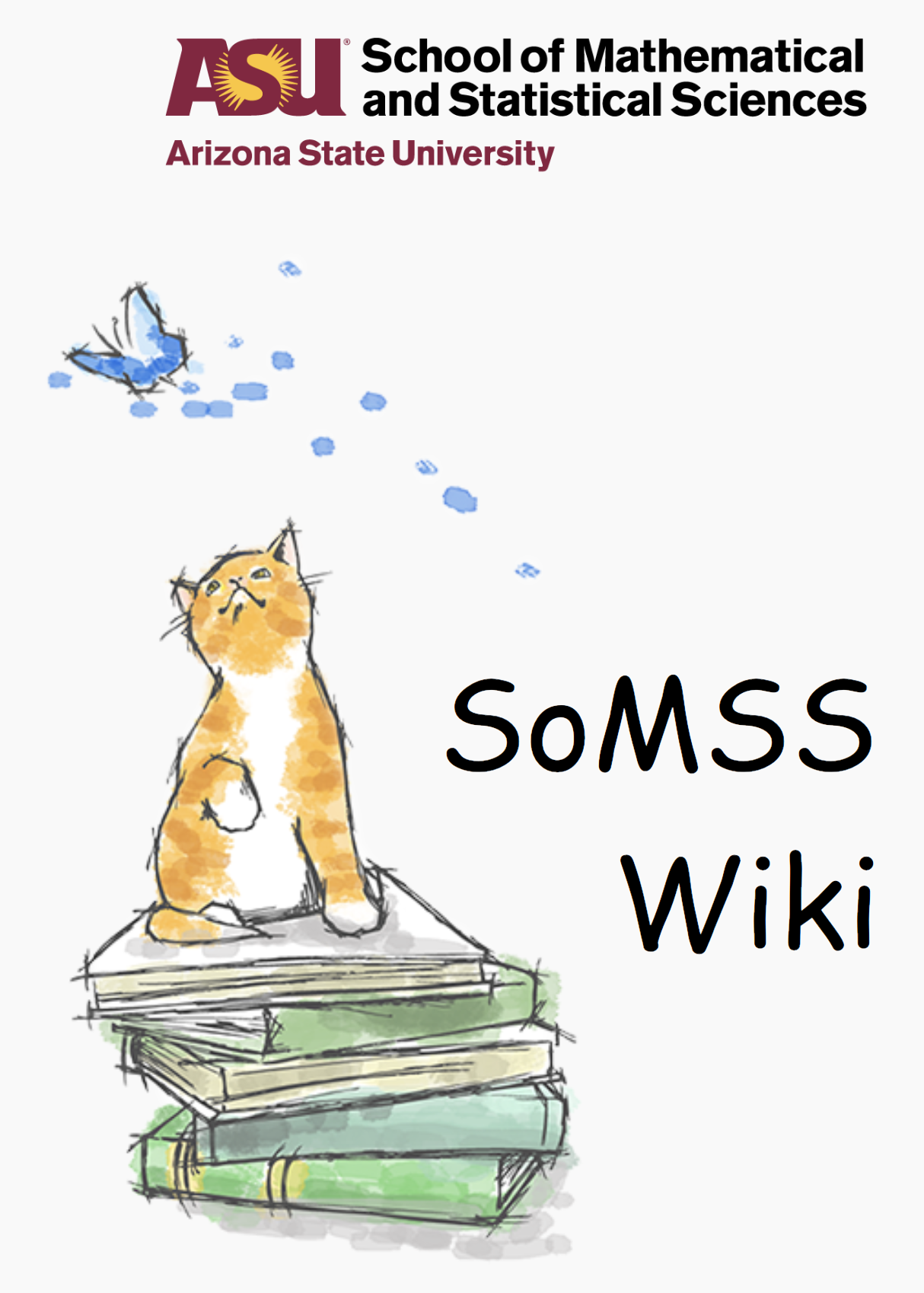Installing Linux
Some notes:
1) Use Ctrl + Alt + F1 to enter the console mode. (Ctrl + Alt + F7 to exit)
2) use “su” to change the user to “root” on the terminal. (you will be prompted for root password, which you will have to enter after getting it from Renate).
STEP 1:
Boot from the Ubuntu USB bootable stick. For Older machines use the BIOS version of Ubuntu stick. For newer machines, use the UEFI version of Ubuntu stick. After the system boots up, select “Install Ubuntu”.
STEP 2:
In the next screen select “Install updates” and “Third party” and proceed to next step.
STEP 3:
Click on ‘something else’ when asked about the installation. For partitioning, generally the rule is as follows. ENSURE that the partition is created in the same order as given below:
Partitioning a 500 GB HD: — Always consult with Renate on this.
- If UEFI, then create a 200 MB partition. The partition type to be selected is “EFI” partition.
- / – 50 GB –> If BIOS version is being used, then this root partition is the first partition that needs to be created. It contains the Ubuntu OS. Else, if UEFI, then this is the second partition. Partition type to be selected is “EX4“.
- /usr/local – 50 GB –> Partition type to be selected is “EX4“.
- Swap – If RAM is equal or more than 8 GB then swap partition is equal to RAM. If in doubt please ask Renate. Partition type to be selected is “SWAP“.
- /home – rest of the space. Partition type to be selected is “EX4“.
For 1 TB HDD:
- If UEFI, then create a 200 MB partition. The partition type to be selected is “EFI” partition.
- / – 100 GB –> If BIOS version is being used, then this root partition is the first partition that needs to be created. It contains the Ubuntu OS. Else, if UEFI, then this is the second partition. Partition type to be selected is “EX4“.
- /usr/local – 100 GB –> Partition type to be selected is “EX4“.
- Swap – If RAM is equal or more than 8 GB then swap partition is equal to RAM. If in doubt please ask Renate. Partition type to be selected is “SWAP“.
- /home – rest of the space. Partition type to be selected is “EX4“.
STEP 4:
Click Next until you reach the name section. Enter details as follows:
- Your name : Renate Mittelmann
- Computer name : Ask Renate for the machine name.
- Username : beck
- Password : Ask Renate for the password.
STEP 5:
Wait until you are prompted to remove the USB and press Enter. With this you have successfully installed Linux in your machine. Now, proceed to Post-Installation steps.
POST INSTALLATION:
- Login using beck account and Setup the network connection. If the machine has static IP, then get the details from Renate and setup the connection accordingly.
- Enter password for beck account and start the terminal.
- In the terminal, ensure that you are the root user. If no, in the terminal type “sudo su – root” and enter the password for beck account.
- Change current working directory to “/usr/local” using “cd” command.
- Next, type “sftp –oport=2200 lab@zuse.asu.edu“. (for password, ask Renate)
INSTALL SCRIPT and DOWNLOAD SOFTWARES:
- In ZUSE, navigate to linux àinstall and then use “get” command to download the install script: get install.sh
- To download the required software packages, go one level up, i.e., go to “linux” folder and then use “get” to download the required software packages.
- Get latest versions of Matlab. Mathematica and Maple (filenames at location may differ slightly).
- Type “exit” to close the SFTP connection.
- Run install script locally by navigating to the location where the script has been downloaded and then invoke it: ./install.sh
- Again, for root the password to be set is àra!nbow
Following is the general list of softwares to be installed. Please discuss with Renate prior to installation of softwares such as Snagit, Mathematica, Maple and especially MathType. These are paid softwares and need to be installed only if approved by Renate.
- Adobe Reader – only if asked, only an old version is available for Linux.
- Firefox + Adblock Plus – just activate Adblock Plus
- Adobe flash (Needed for Firefox, so install via Firefox itself)
- Chrome + Adblock Plus – just activate Adblock Plus
- Maple
- MATLAB
- R – only if asked
- RStudio – only if asked
- Mathematica – only if asked
INSTALLING SOFTWARES:
- Ensure that only Network Licenses are activated for the math softwares.
- In a separate terminal, type: tar –jxf <package_name>
- for eg: tar –jxf maple
- Download chrome and firefox browsers from internet.
SSH SETTINGS:- the updated install script handles the settings !
This is usually handled by the install script. However, verify the following changes have been carried out. If no, then manually do so.
- vi /etc/ssh/sshd_config
change port from “22” to “2200”
- vi /etc/ssh/ssh_config
change from “#ForwardX11 no” to “ForwardX11 yes”
- Wait for all the scripts and un-tar of softwares to finish.
INSTALL UPDATES:
- Log in as beck and in terminal check for installed softwares by typing their names, such as, “matlab” in the terminal. This should execute the corresponding softwares if installed correctly.
- Open a terminal and type the following one at a time. Use “sudo” only if the current user is not root :
- sudo apt-get update
- sudo apt-get dist-upgrade
- sudo apt-get autoremove
- sudo update-grub
- sudo reboot
Now the machine is ready for use.
Create user account and setup printer.
—————— Thank you ——————