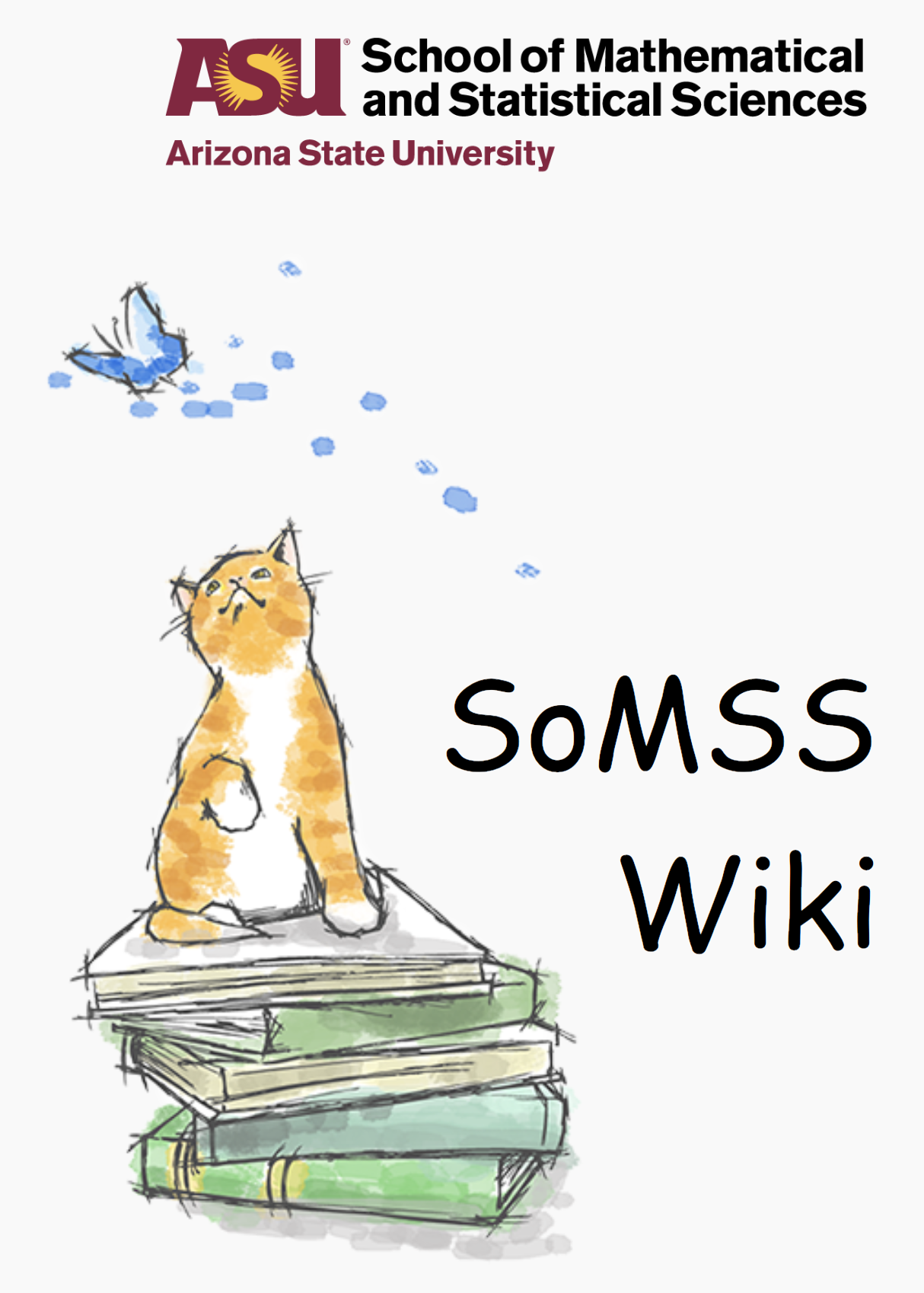Windows 10/11 Installation steps
Step 1:
Prior to actual install of Windows 10 in the machine, note down the machine name and take a screenshot of the programs installed in it. If required, take a backup of the machine. The backup is a mandatory aspect when upgrading professors’ machines. Using the Windows built-in backup option is NOT recommended. We need only the data to be backed-up.
Step 2:
After the initial prep mentioned above in Step 1, when the machine restarts, hit F10 to enter boot options and select USB to boot from. Install Windows 10 using the USB drive available in the Computer lab. If there is no available windows 10 pen drive then download the Enterprise ISO of 64-bit from the Microsoft website and make a bootable Pendrive. If you don’t find an empty Pendrive for this task then ask Renate.
Step 3:
Select for personal use not for organizational use. During Windows 10 installation, delete all partitions. Next, for the total space available, split it into two equal halves (this will later become C and D drives) and proceed with the remainder of the OS installation. If the setup asks to login to a Microsoft account then disconnect the machine from the internet and select (in the bottom left corner offline account). Use the name admin for who want to use this PC. For security questions use any three questions and answer them beck. For password contact renate.
Step 3 (for windows 11):
Select for personal use not for organizational use. For bypassing the Microsoft account login use How to bypass the Microsoft Account requirement during Windows setup – gHacks Tech News. After bypassing use the name admin for who want to use this PC. For security questions use any three questions and answer them beck. For password contact renate.
Step 4: (This is an important step and should not be skipped!)
After Windows 10 installation is complete, change computer name to the Name that was noted down in Step 1.
Step 5:
Follow steps mentioned in the Wiki document “Windows 10 setup and activation process” (available in brahma.la.asu.edu) for the following set of activities:
- Activation of Windows 10.
- MS Office installation and its activation.
- Windows customizations.
- Changing the update server to ASU Windows Server.
Step 6:
Enable Remote Desktop. Ensure that the script mentioned under point 4 in Step 5 is carried out.
Step 7:
Enable shell for Windows 10. Refer the linked document for carrying out this task: Enable SHELL in Windows 10
Step 8:
Get the installable files from Windows àSoftwares in ZUSE server.
sftp –oport=2200 lab@zuse.asu.edu (Contact Renate for password)
Step 9:
Following is the general list of softwares to be installed. Please discuss with Renate prior to installation of softwares such SAS, Snagit, Mathematica, Maple and especially MathType. These are paid softwares and need to be installed only if approved by Renate.
- Adobe Reader
- Firefox + Adblock Plus
- Adobe flash (Needed for Firefox, so install via firefox itself)
- Chrome + Adblock Plus
- Adblock Plus for Edge
- 7 zip
- SSH Secure Client
- Filezilla Client
- Maple – Product activation is done at the time of installation. Port value is 27001 and server name is pubkeyserver16@asu.edu
- Matlab
- MikTex + Win Edit
- R
- RStudio
- SAS 9.4 – Follow the “SAS installation” WIKI document. Install Framework first and then the SAS. All info is detailed in this wiki document.
- Snagit
- Mathematica
Step 10:
Use network license for all ASU computers. Use Home key only for personal laptops or for machines that are not connected to ASU network.
Matlab activation:Place the “network.lic” file in the Licenses folder under the root MATLAB folder in Program Files. The “network.lic” file will have the following exact contents, without the quotes:
SERVER pubkeyserver7.asu.edu 27000
USE_SERVER
Mathematica activation:Place the “mathpass” file in Configuration –> Licenses folder under the root Mathematica folder. A sample path is given below for reference.
C:\Program Files\Wolfram Research\Mathematica\11.0\Configuration\Licensing“mathpass” will have the following exact contents, without the quotes:
!pubkeyserver6.asu.edu
Step 11: Bitlocker Encryption (works in both windows 10/11)
Search BitLocker from the application search (in the admin account only). Select encrypt the drive. If require a Microsoft login just disconnect the machine from the internet. There will be three options to save the recovery key. From that select save as a pdf file and save it on the desktop (admin account). Update the sheet ComputerEncryptionInfo (ComputerEncryptionInfo – Google Sheets). If you don’t have the edit right ask renate and send the recovery key, identifier, and ASU PC number (if not given take a sticker from the lab or from the GWC 636 drawer and put it on the machine), serial number to renate in the mail.
Step 11: Bitlocker Encryption (Alternate method)
Contact Renate for the flash drive that will be permanently installed in the machine. Format it to wipe it clean and change it to NTFS format. Next, follow the steps mentioned below:
- Open command prompt and enter gpedit.msc
- Navigate to Computer Configurations –> Admin Templates –> Windows Components –> Bitlocker Drive Encryption –> OS Drives.
- Enable “Require additional authentication at startup”.
- Navigate to Control Panel àSystem and Security àBitLocker Drive Encryption.
- Turn on Bitlocker encryption after selecting flash drive as the “key” for storing the recovery key.
- After saving a copy of the recovery key in the flash drive, save it as PDF file as well and along with the ASU Property ID of the machine, email the PDF to yourself and Renate. This info has to be added to a log. Contact Renate again for the same.
Step 12: User account creation
If renate asks to create a user account then go to add a new user. Ask renate about the username and account type (administrator or standard). In the case of windows 11 disconnect the machine from the internet and then add the user to create it offline else it asks for a Microsoft account only. Install all the required software by the professor in his/her account only.
——————– Thank you ———————-