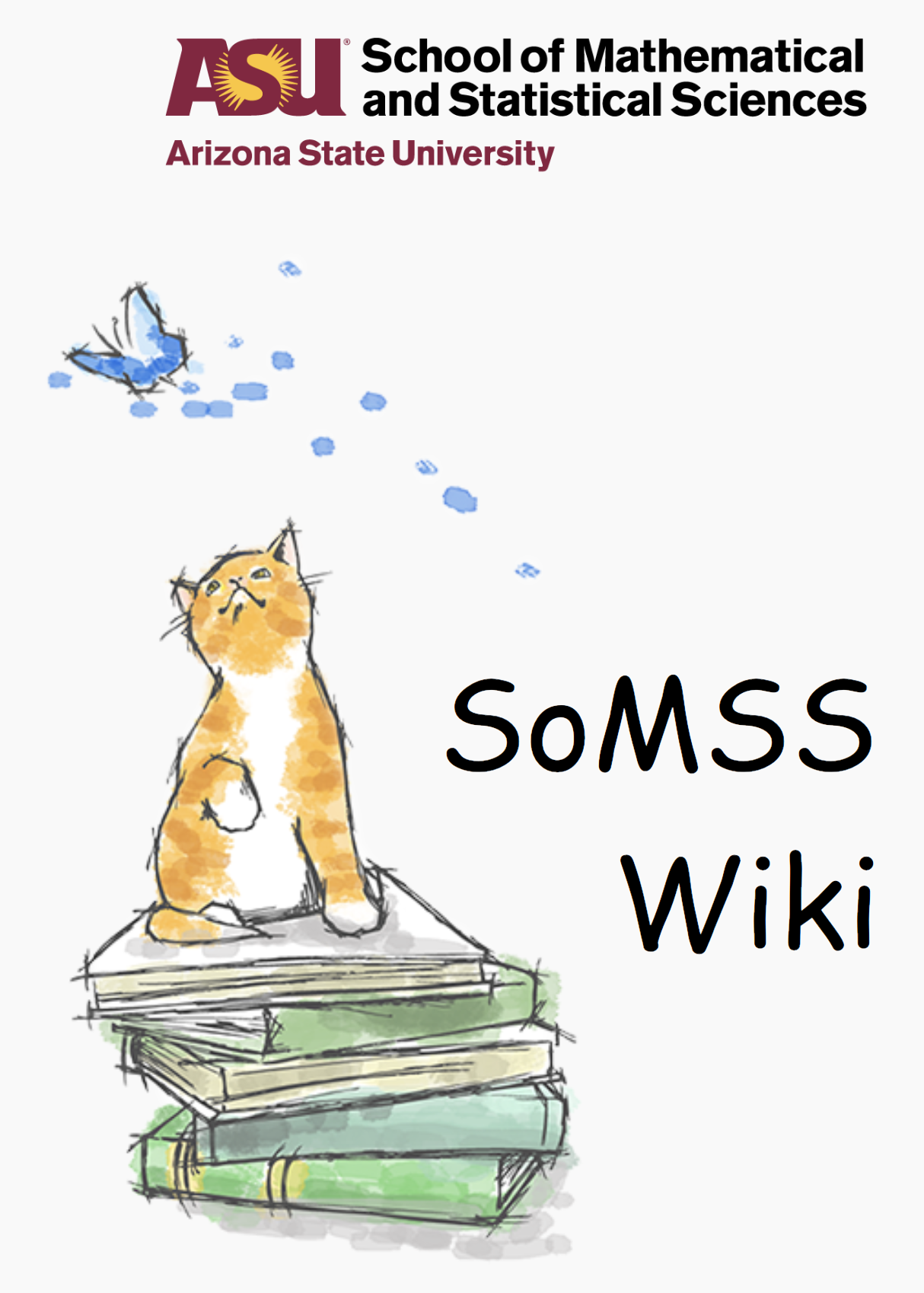SAS Installation
EXTRACTION TIME: 20 MINUTES
INSTALLATION TIME: 30-40 MINUTES
GETTING THE INSTALLATION FILES
- Use SSH client or BITVISE SSH client to connect to zuse.asu.edu as user: lab and the corresponding password.
- Go to folder Windows/Softwares/SAS
- These instructions are for the installation of SAS v9.4 and so, copy the files sas94_win64.zip and SAS94_9BKNNG_70084827_Win_X64_Wrkstn.txt to the local machine.
INSTALL .NET FRAMEWORK 3.5
- Press the Windows key and type “Windows Features” this will pop a window with the following options, choose .NET Framework 3.5 (includes 2.0 and 3.0) and click OK.
- The windows update installer should show up and choose install from windows Updates.
- After the installation is complete, RESTART the installation of the SAS software by quitting the current installer and running Setup.exe again. This will refresh the requirements of the software and this time .NET Framework should not be listed in the Stage 1: System requirements (as in case 2 screenshot shown below)
INSTALLATION
- Unzip the archive. 7zip/winRAR is found to be faster than the in-built archive extractor of Windows10. This takes about 15 minutes to extract.
- Once extracted, run the setup.exe file from the extracted directory.
- After giving administrative access to install, you should see an installation wizard with an initial screen like this
- Choose: Install SAS Software from the first screen
- Choose Install SAS Foundatoin and Related Software.
- When asked to select the products to install, check if SAS Foundations is checked. This is usually the case by default and no action is needed. However, if nothing is checked, this option needs to be checked manually. Others are required optionally. If other options are also selected, let them be. No need to uncheck them unless requested.
- This is further customization within the SAS Foundation products. You can select all of them here.
- Link the License file: The second file (SAS94_9BKNNG_70084827_Win_X64_Wrkstn.txt) you copied from zuse needs to be linked in this step. Copy the file into the directory, where you would be installing the software (You can actually place the file anywhere on the local machine and then browse to that file from the browse option given, but to be standardized is better). Once the license file has been linked, you should see the expiry as shown below for all the products that you are going to install. As of this license file, they expire 31JUL2017, but this could change depending on the license file.
- Verify Host Name and Port Number: These options are by-default selected and no change needs to be made. However if necessary, you could verify the port number. The host name depends on the computer on which it is being installed. Port number is 7111 by default.
- Sometimes this screen shows up, giving you more customizing options. Simply uncheck the Configure SAS Studio Basic option and press Next.
- SAS verifies the disk storage and the file system requirements and then presents the prerequisites for the installation software.
- Click Start.
- The installation process will continue for a while (about 30-40 minutes) and finally will end up in a screen like this with all the items ticked in green (sometimes a few of them can fail, you can try again or skip them – but try to google the errors)
- On the final screen, you can click FINISH and the installation is complete. Check if the software is installed by running the software from the User or Administrator profile.
———– Thank You ———–