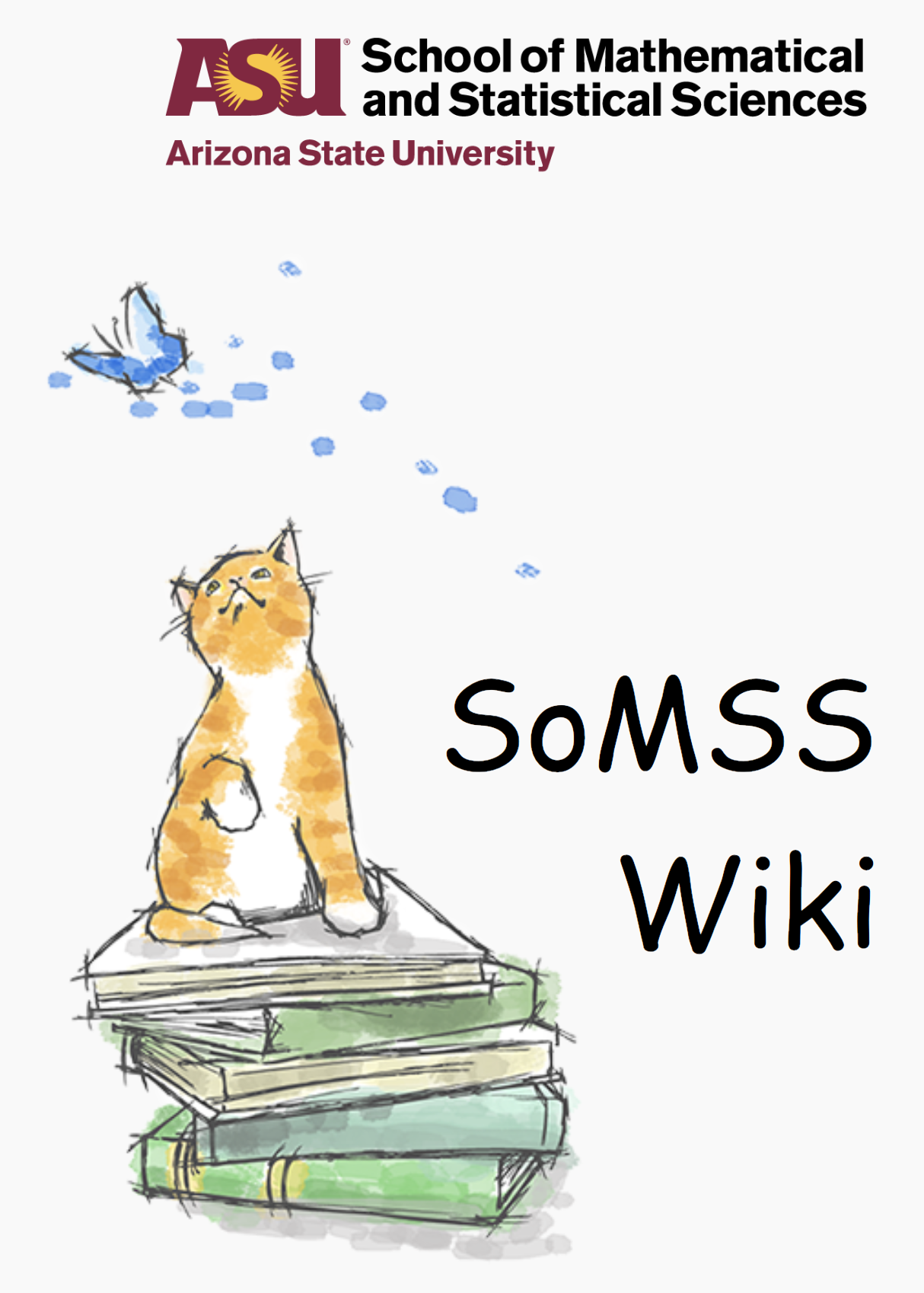Windows 10 activation process
KMS Activation for Windows and office (Should be used for on-premise systems connected to ASU network)
Windows:
Cscript c:\windows\system32\slmgr.vbs -skms asukms4.asurite.ad.asu.edu:1688
Cscript c:\windows\system32\slmgr.vbs -ato
Office:
- Open an elevated Command Prompt window (or run “CMD” as the Administrator)
- CD to the following based on your OS and version you are installing:
Office 2016 (64bit)- “\Program Files\Microsoft Office\Office16“
cscript ospp.vbs /sethst:asukms4.asurite.ad.asu.edu
cscript ospp.vbs /act
MAK key activation for windows and Office(Should be used for Home Laptops and Desktops):
Windows 10 MAK: N88R9-C3D8F-XF7GJ-7B2G7-6XXR4
Office 2016: X7VQN-7M3R9-XT83B-GH8PQ-DV7BB
Changing from KMS to MAK key for windows ;-
- Open Elevated Command Prompt and type the following command
slmgr.vbs /ipk <MultipleActivationKey>
Windows 10 customizations
STEP 1:
- Open File Explorer –> View Tab –> Options Button –> General tab
- Here, change “Open File Explorer” to “This PC”.
- Next, go to View tab.
- Enable the following options:
o Always show menus o Display file icon on thumbnail o Display file size information in folder tips o Display the full path in the title bar o Show hidden files, folders, and drives - Hide empty drives - De-select Sharing Wizard - Show all folders - Show libraries - Click “apply”
STEP 2:
Modify Power options such that the Display turns off after 15 minutes and computer goes to sleep after 30 minutes when on BATTERY. When on POWER, then set both to Never.
STEP 3:
Adjust Date and Time to ensure that the Time zone selected is ARIZONA.
———– Thank you ———–